The Function of Access Point supposing as a Hub / Switch on the local network, which acts to connect the local network with a wireless network / wireless clients / your neighbors, at this access point internet connection from where you are emitted or transmitted via radio waves, the strength of the signal is also affecting to the area will be covered, the higher of signal strength (size in units of dBm or mW) as long as wider scope.
In this article will describe how to setting up and how to configure Access Point at the Mikrotik Via Winbox. Here are step by step to configure Access Point at the Mikrotik Using Winbox Application.
Login to your Mikrotik Device from Mac Address Device or Ip address Via Winbox Application, to see detail look at the picture below: Look first at the interface tab from the menu Winbox ... .. whatever there and active, there will usually appears interfaces Ether1, ether2, ether3 and subsequently as well as interface Wlan1, wlan2 and beyond. Choose which interface you use. Then start doing the configuration settings on Mikrotik Access Point.
Look first at the interface tab from the menu Winbox ... .. whatever there and active, there will usually appears interfaces Ether1, ether2, ether3 and subsequently as well as interface Wlan1, wlan2 and beyond. Choose which interface you use. Then start doing the configuration settings on Mikrotik Access Point.
 Look first at the interface tab from the menu Winbox ... .. whatever there and active, there will usually appears interfaces Ether1, ether2, ether3 and subsequently as well as interface Wlan1, wlan2 and beyond. Choose which interface you use. Then start doing the configuration settings on Mikrotik Access Point.
Look first at the interface tab from the menu Winbox ... .. whatever there and active, there will usually appears interfaces Ether1, ether2, ether3 and subsequently as well as interface Wlan1, wlan2 and beyond. Choose which interface you use. Then start doing the configuration settings on Mikrotik Access Point.In this section, We illustrate only 1 (one) interface that is ether1 ether and 1 (one) Interface wlan1. Ether1 is the path that we will connect with the Local Network and wlan1 is the path that we will connect with the wireless network / our wireless clients. Two of these interfaces that we use for setting Access Point at the Mikrotik Device. Langkah selanjutnya Setting IP Address
Langkah selanjutnya Setting IP Address
 Langkah selanjutnya Setting IP Address
Langkah selanjutnya Setting IP AddressIp untuk interface ether1 adalah ip untuk menyambungkan ke jaringan local, dan ip untuk interface wlan1 adalah untuk menghubungkan ke jaringan wireless/wireless clients. Sebagai contoh setting ip pada kedua ionterface tersebut adalah sebagai berikut:
Next Step is Setting an IP Address
Ip for interface ether1 is to connect with the local network, and IP for interface wlan1 is ip to connect with wireless network / wireless clients. For example in both interface ip settings are as follows:
Menu Winbox:
IP…Address…Add
Ip for interface ether1: 10.xx.xx.xx/27
Menu Winbox:
IP--------Routes----Add
For Example Ip Gateway: 114.xx.xx.xx Adding Bridge, that is a way to extend or connect two or more (multiple), ethernet / network segment
Adding Bridge, that is a way to extend or connect two or more (multiple), ethernet / network segment
 Adding Bridge, that is a way to extend or connect two or more (multiple), ethernet / network segment
Adding Bridge, that is a way to extend or connect two or more (multiple), ethernet / network segmentMenu Winbox:
Bridge…..Bridges…add Adding and setting Tunnel Eoip, ie components that can function in a transparent bridge to a remote network.
Adding and setting Tunnel Eoip, ie components that can function in a transparent bridge to a remote network.
 Adding and setting Tunnel Eoip, ie components that can function in a transparent bridge to a remote network.
Adding and setting Tunnel Eoip, ie components that can function in a transparent bridge to a remote network.Menu Winbox:
Interface……Add….Eoip Tunnel
Port that will be on the bridge so that can be connected with local networks and wireless networks / wireless client that is Eoip Tunnel and ether1.
Menu Winbox:
Bridge…..Ports….Add…
See picture for details Setting and configuration Access Point on the mikrotik device has been completed and is ready to be connected with Wireless Networking / Wireless client.
Setting and configuration Access Point on the mikrotik device has been completed and is ready to be connected with Wireless Networking / Wireless client.
 Setting and configuration Access Point on the mikrotik device has been completed and is ready to be connected with Wireless Networking / Wireless client.
Setting and configuration Access Point on the mikrotik device has been completed and is ready to be connected with Wireless Networking / Wireless client.

 20.24
20.24
 Robby Andrean
Robby Andrean




 Posted in:
Posted in: 







0 komentar:
Posting Komentar